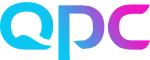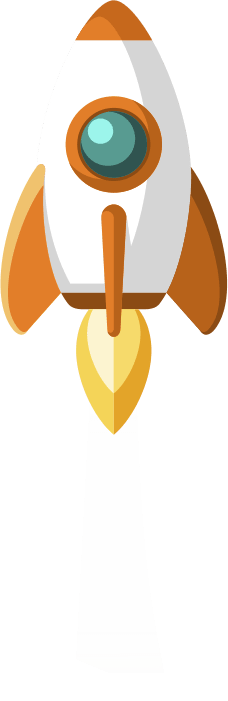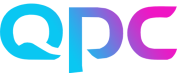This month sees development in 5 areas and 2 of them are the new screens we have learnt about in May and June so lots happening! If the new Web Schedules or Web Meetings screens are new to you check out the blogs/videos for May and June respectively to learn more.
Web People
There are 2 new fields we can edit from this screen, so we select our people first then click the Actions button.
Firstly you will see the new Set Workflow Control set option, this will bring up the pop up to make your changes. Pick from the list of sets you have set up in your system from the drop-down menu on the top left of the pop-up and Save.
Secondly, you will see a new option Remove Skills in the Actions list. Pick an effective date, so this will be the first day that they are not using the skills. In the top right picklist, you will see all of the skills that any of the people selected have, pick the skill you wish to remove. If you accidentally pick a skill that not everybody has you will see an orange warning message against the person to say that no changes will be made. When you click Remove, anybody who does have this skill will have it removed from this date.
I would encourage you to use this Web People screen whenever possible (rather than Windows People) so you can monitor all changes made in the General Audit Trail.
Web Meetings
We can now set the start and end times down to a more detailed 5-minute interval. As we learnt in June when creating a new meeting there is a start time picklist to choose half-hour intervals. So let’s imagine I want my meeting to take place from 10:10 to 10:20, then in the Start time field, I type in ‘1010’ (you don’t need to type the colon), then tab or click across to the End time field and type ‘1020’.
Also in this new screen in the agenda view, there is a new way to delete multiple meetings. Firstly select the meetings to be deleted by clicking on the boxes to the left of the meeting title, as you select any meetings you’ll see that I have a new red button Delete selected at the top right, click this to remove the selected meetings.
Don’t forget to use the Feedback button on the web if there are other changes that you’d like to see to the new screen.
Web Schedules
As well as being able to drag and drop breaks and lunches in this new screen we can now drag and drop any part-day absences. Click on the absence and drag it to a new time, you’ll notice that I can only move it to times that are within the shift. You can also lengthen or shorten it by dragging the edge of the absence.
Also, we have 2 new icons next to each person’s name, we have already learnt about the Agent Info icon in May blog/video. If you click on the second icon (a clock) this brings up the pop-up screen for Schedule history, which is just the same as the one that we see on the Windows client schedules screen, so it’s now available on the web. We can see all of the history of changes made including when the schedule was created, meetings added and whether changes were made within the windows or web schedule screens.
And thirdly if you click on the third icon next to the person’s name (speech bubble) you will see the notes fields, so again it’s exactly the same as what you see on the Windows client schedule screen. We can edit them in here too.
Again use the feedback button on the bottom left of your web screen to let the developers know what you like about this new screen and what more developments you’d like to see in the future.
My Time
We learned in May about the new pop up screen for my time users (pencil icon). Now when in this pop up we can easily go from day to day using the arrows at the top of the pop-up, next to the date field.
Reports
Firstly we’ve got some new options for PDF reporting. There are now 2 options, click the PDF button to open a new tab in your browser to display the report here, or the Download button will give us the file as normal on the bottom left.
The second change in reports is to the Adherence per Agent report, this was introduced in March, so see the blog/video for March 2021 to learn more. The first column is the same, and we now have additional 5 columns. These are Late for work, Time in shift (includes all the activities i.e. lunch and overtime), and the last 3 columns are time in In/Neutral/Out of adherence.
I hope there’s something in there that you’re excited to use this month!
Take care and we’ll catch up next month.
Jo