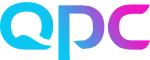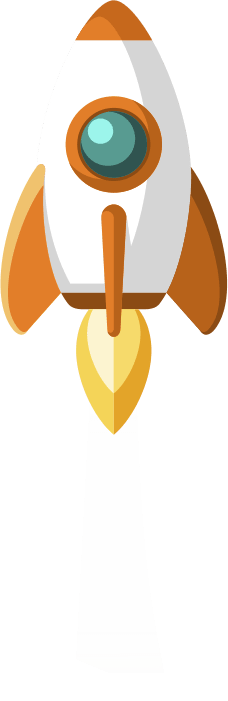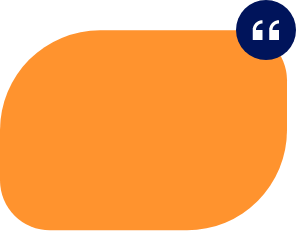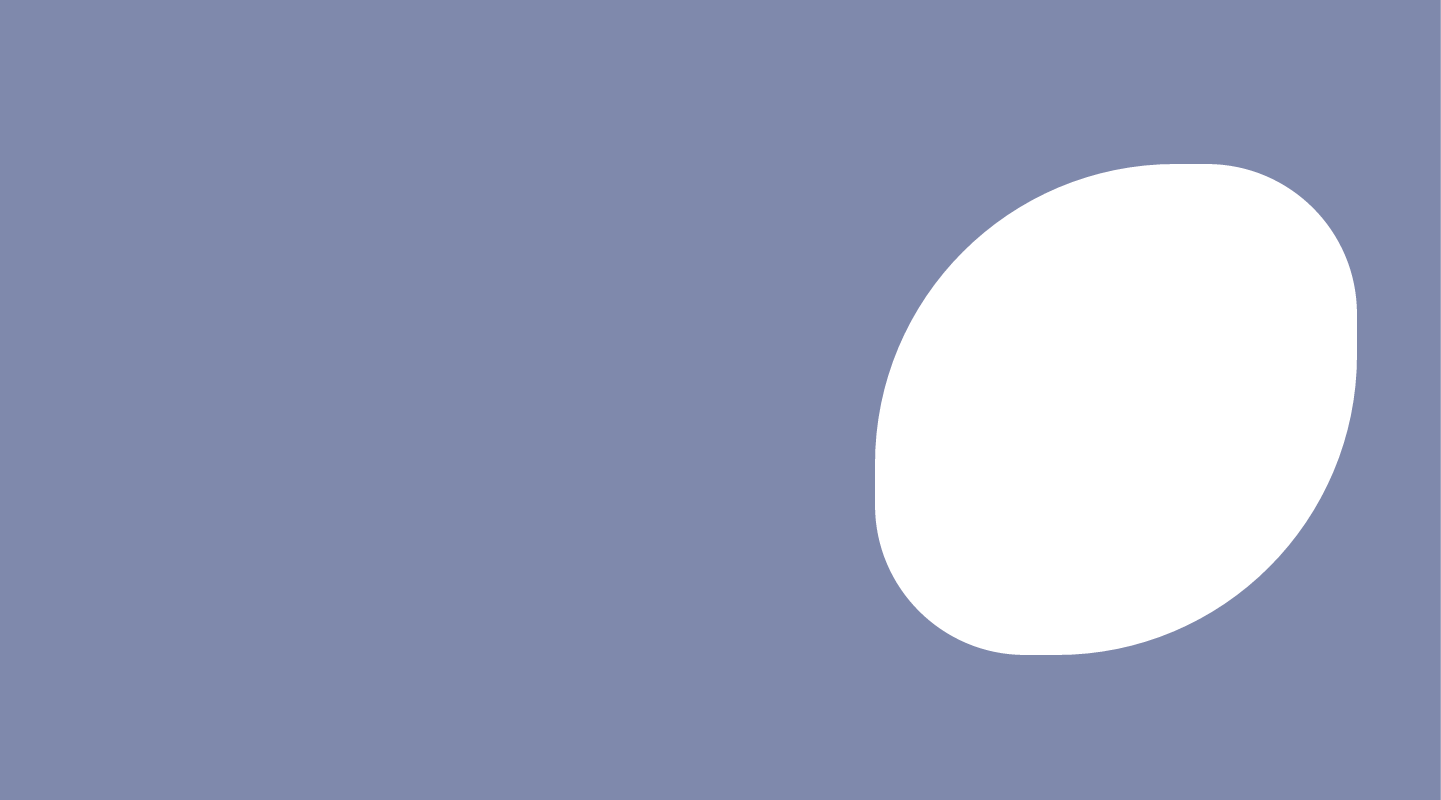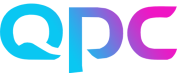Hello everyone
Web Forecasts – more information at your fingertips!
More details have been made available to view on the Skills tab. Click on the Details button, you will see properties of your skills and workloads making it easier to quickly check on these details without having to refer to the Windows client.
Web Schedules – 3 new ways to make life easier
- You now have an Export to Excel button which works in the same way as the same button on the Teams screens, you can also include one or more of the optional columns for your report.
- You have more options now for filtering, so as well as team and skill, you can now choose agents based on contract, shift bag and optional columns. You can choose from more than one filter so if I wanted to look at all of my senior agents with a certain skill who worked on certain site, I can easily find them using these 3 filters.
- Finally, the Replace Activity option is now available for multiple agents, making it quicker to respond to changes of plan. You can pick the time too so for example you might only need to replace back office with phone for the expected busy hour, but not the whole morning.
MyTime – customizable welcome message
• You can set up a message that will appear just before your agents download the MyTime app.
• Go to the WFM Settings in your web view, you’ll see a new 4th option App guide message. This gives you the option to complete 2 fields, for example you could complete the title ‘Before you download!’ and then the message could be ‘Please ensure you have completed the Calabrio WFM module of your induction training – see your Training Manager if you require more details.’
• In order to be able to put this message on, you need to be a super admin user.
Web Adherence – a new calculation
• Retrospective schedule changes will now update the Ready Time Adherence % for the day for the agent. The applies to schedule changes up to 30 days back. The agents historical overview % will also show the revised calculation as well as the Ready Time Adherence report. This should mean less occasions where you may need to use the Approve as in Adherence feature where genuine late changes are made.
A word of caution – don’t amend schedules to hide your true non adherence value! As planners we really do need to know when the day doesn’t go to plan, if you are having to amend schedules many times on the day for past intervals it may be a sign your adherence target is too high for those agents.
So that’s our 4 topics covered for today.
I hope there’s something in there that you’re looking forward to using!
Take care and I’ll see you next month. Jo.