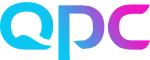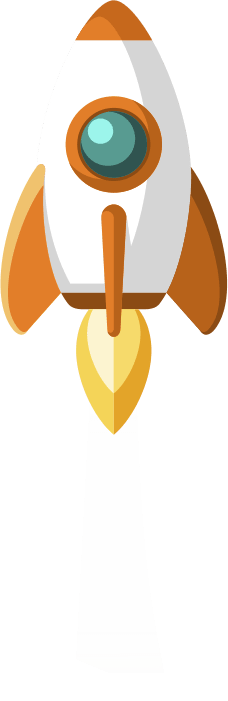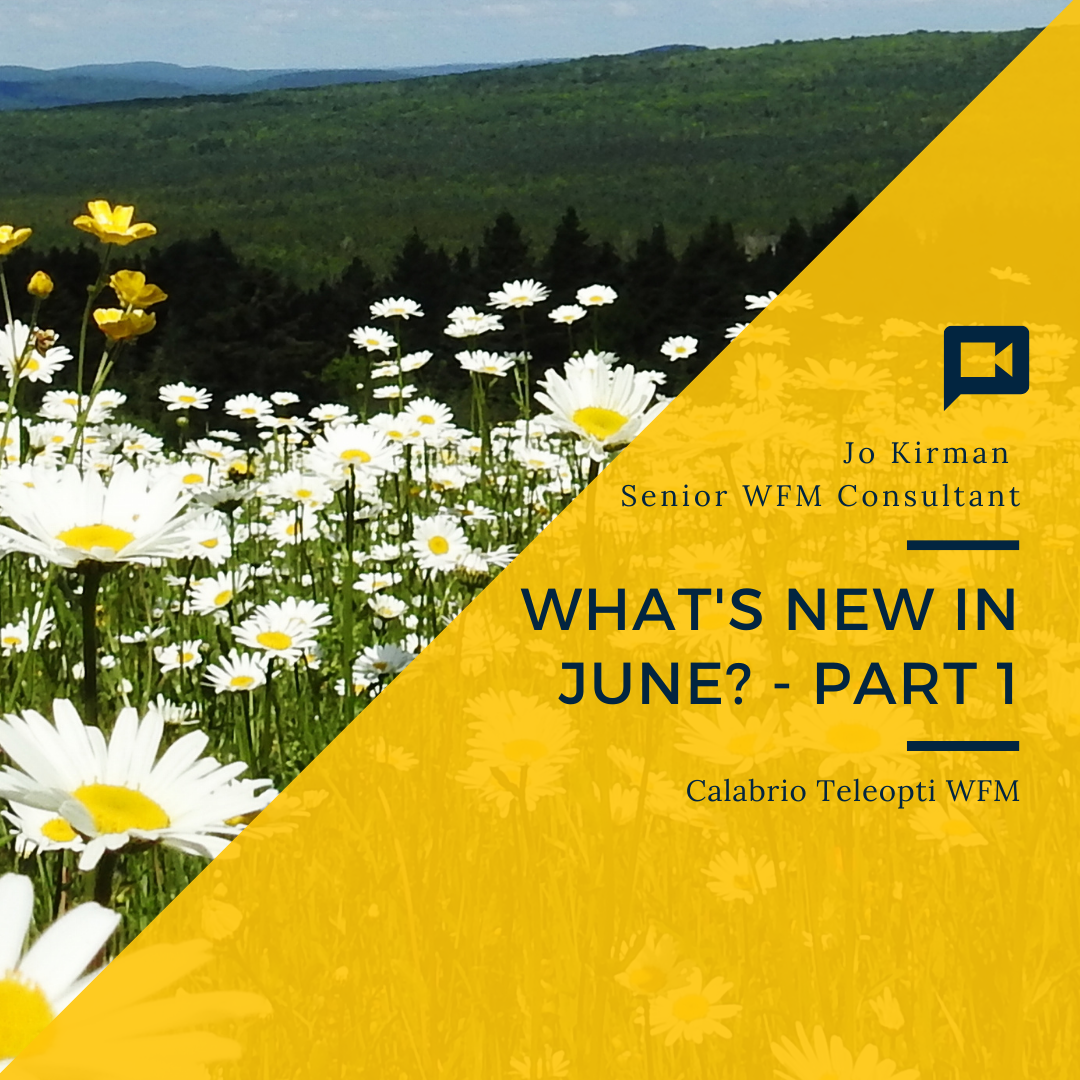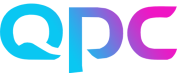Hello WFM friends!
Do you abide by DST and change your clocks in the night twice a year?! In this video I show you easy steps to Forecast and Schedule for DST and what looks different when using Calabrio Teleopti WFM
Enjoy 🙂
For many of us around the world it’s nearly that time of year again. Here in the UK, and other places around the world mainly in Europe, America and Australia, we observe DST (daylight saving time) which means we travel through time and amend our clocks twice a year. In the UK we do this on the last Sunday in March and the last Sunday in October, but this differs from country to country.
If you are like me and have to find out every tiny detail about everything (that’s why my friends call me a nerd!) then check out the Wikipedia page on DST, it has lots of interesting facts about the history of why we do this and what each country does.
In this blog I’m going to briefly explain when we make the time changes in the UK, explain 2 different strategies for the contact centre when scheduling shifts that cover this time of day and finally how Calabrio Teleopti WFM represents the changes.
Traveling Through Time
In March on the last Sunday at 1am, we fire up the flux capacitor (those of us of a certain age will know what I mean!) and suddenly it becomes 2am. So in our WFM tool we have an hour where there are no stats, no schedules, it’s just a strange ‘lost’ hour.
Then in October on the last Sunday at 2am we travel back through time and it suddenly becomes 1am again! So for our WFM tool it have 2 occurrences of the hour from 1am to 2am do deal with.
Scheduling the Overnighters
Let’s use the example of an agent whose shift is normally 11pm to 7am.
Option 1
The agents have the same start time and length of shift as the normal Sunday.
March – as we leap forward and hour at 1am to 2am, then the agents will finish an hour later than normal at the new 8am, thus creating a period of overstaffing from 7am to 8am. Typically this is balanced out by the scheduler offering the agents offline time/absence in the last hour.
October – the agents will work 1am to 2am twice and so finish an hour earlier on the clock at the new 6am. This creates a shortage of staff at 6am to 7am. The scheduler can balance this out by offering the day time shifts overtime at the start of their day.
You may also need to consider if your Sunday profiles are also affected by the changes i.e. do customers ring you at different times in the morning on the Sundays following the changes?
Option 2
Another approach is to schedule the agents with the same start and end times for their whole shift, therefore removing the over/understaffing issue on the Sunday morning.
• March – The lucky agents working this shift will end up working an hour less! Typically the scheduler will add an hour elsewhere for their shift for the week.
• October – For this shift the agents will work an extra hour, and the scheduler will balance this out by removing an hour elsewhere in their weekly shift.
(Or you could simply add/deduct an hour of leave allowance)
Which is best? Well I think method one is fairer on the agents and can all be planned in advance (for method 2 you should wait until after the shifts have been worked to make adjustments in case of any absenteeism).
Calabrio Teleopti WFM processes
The great advantage of using a leading edge WFM tool is that the DST process is automatically accounted for. The tool recognises each agent’s personal time zone settings and applies the process according to their country on the correct dates. For example one of my customers has agents working in 4 different time zones and 2 of those observe DST at different times. The agent’s schedules are automatically adjusted when the scheduler creates the schedules as normal.
In Calabrio Teleopti WFM any agents scheduled over the time frame affected will be given their shift according to method 1. Therefore by auto scheduling the agent will receive a shift of the same length and start time as normal (or within the same start range and length range if flexible)
What do the schedules look like?
Remember our agents normal shift would be 11pm to 7am
March – where we change the clocks from 1am to 2am, and so there no 1am to 2am interval
When viewing schedules in the Schedules or Teams screens, there is no 1am on the time ruler and the schedule finishes an hour later at the new 8am
Windows > Schedules > Editor – Saturday View


Web > Teams – Sunday View

When the agent uses MyTime this can be slightly confusing!
The affected shift starts on the Saturday and so the summary box (pink below) at the top of the Saturday column shows the details of the effected shift (23:00-08:00+1 7h)
The display of the end of the affected shift shows on the Sunday column as a visually longer shift ending at the new 8am
Web > MyTime > Agent’s own schedule
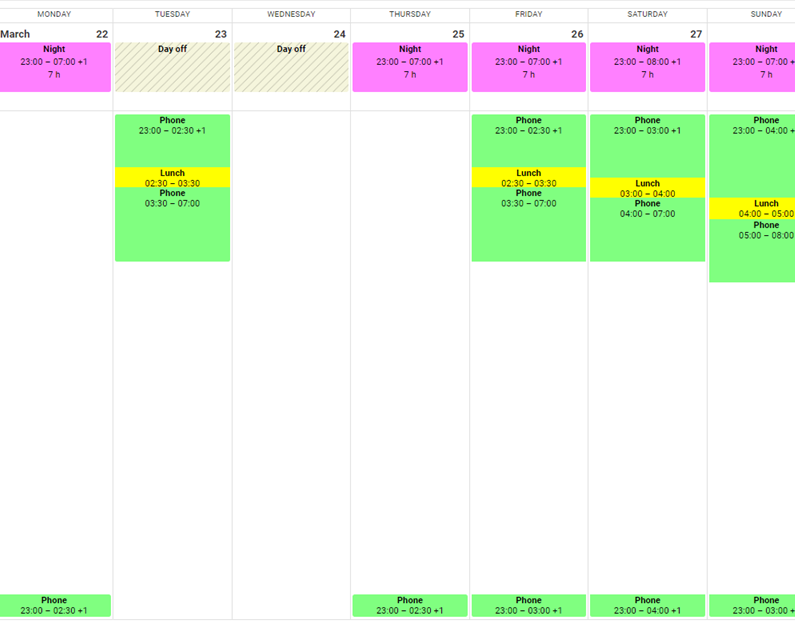
Agents viewing the MyTime > Team Schedule screen will again see the 1am to 2am interval missing
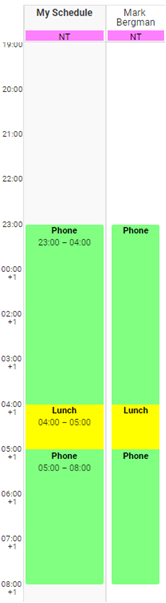
Forecasting data
In both the Windows > Open Forecast screen and the Forecast vs Actual Workload report again the intervals 1am to 2am is missing from the column/row headers.
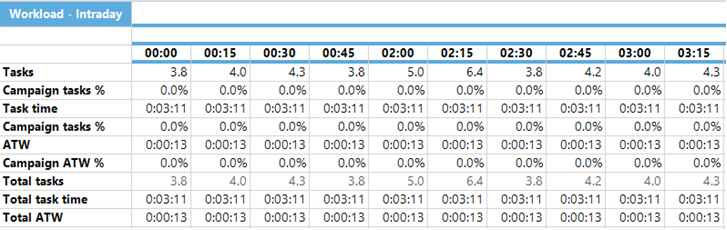
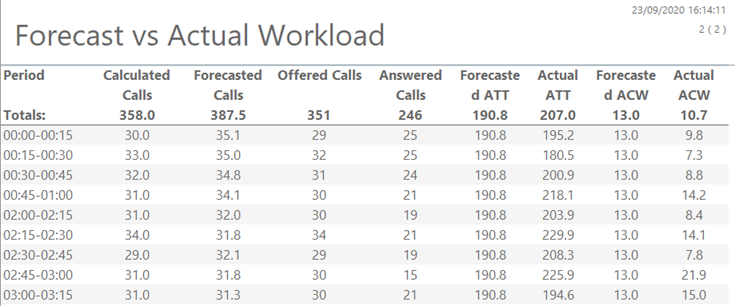
October- where we change the clocks from 2am back to 1am and so we experience the intervals for that hour twice
When viewing schedules in the Schedules or Teams screens, there is are 2 intervals starting at 1am on the time ruler and the schedule finishes an hour earlier at the new 6am
Windows > Schedules > Editor – Saturday View

Web > Teams – Saturday View

Web > Teams – Sunday View

When the agent uses MyTime:
The affected shift starts on the Saturday and so the summary box (pink below) at the top of the Saturday column shows the details of the effected shift (23:00-06:00+1 7h)
The display of the end of the affected shift shows on the Sunday column as a visually shorter shift ending at the new 6am
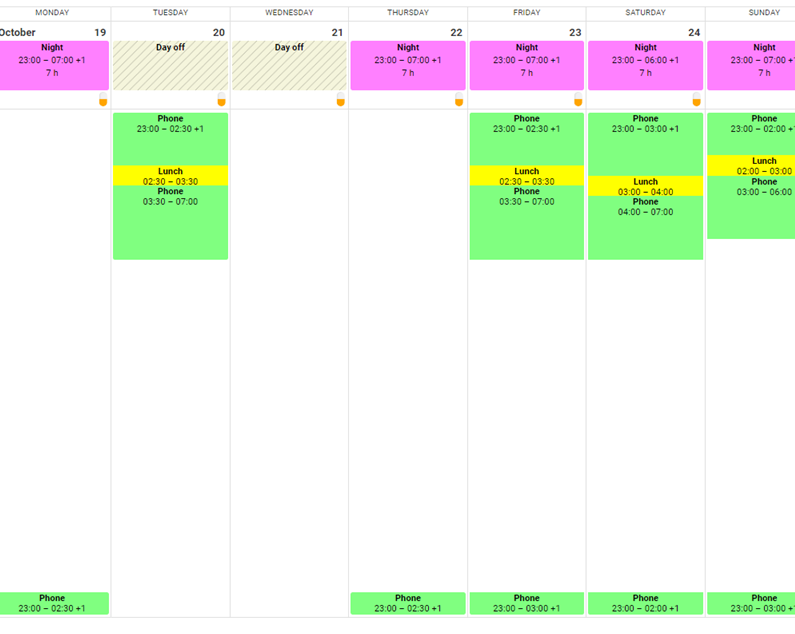
Agents viewing the MyTime > Team Schedule screen will again see 2 of the 1am to 2am interval
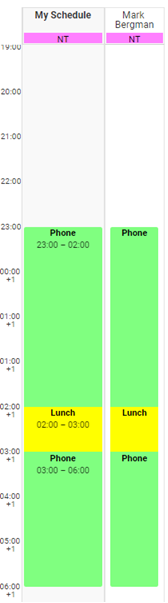
Forecasting data
In the Windows > Open Forecast screen the display shows the intervals between 1am to 2am twice, and if using your usual Sunday profile the values for 1am to 2am are applied to both hours. In the example below the forecast for 1:00 to 1:15 is 3.2 twice.
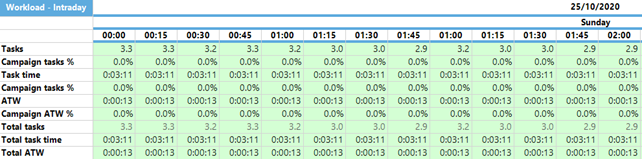
Finally the Forecast vs Actual Workload report has a slightly different method of display where it combines the values for both 1am to 2am hours into one data set, so you can see for the example below the forecast for 1:00 to 1:15 is 6.4 calls.
This is because the report can be run for multiple Workloads and not all may be affected by DST on your selected data range.
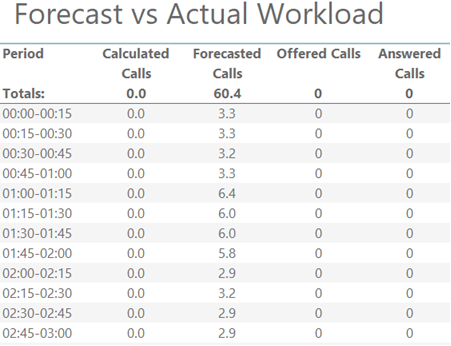
However you do it, ensure all agents and managers are fully aware of the process (starting with recruitment of the overnighters) and what it looks like on your scheduling tool and the agents’ web views. As always plan as much as you can weeks ahead to avoid Sunday morning dramas!
Take care everyone and I’ll see you soon
Jo